Newsroom 101
How to Hide Quizzes from Students
First, contact support to request Head Teacher status. This status enables you to hide quizzes.
Few teachers hide quizzes. Instead, they allow Newsroom 101 to display its full contents and give students an assignment sheet indicating which parts to complete. Ambitious students then have the option of completing the rest of Newsroom 101. If you hide quizzes, students cannot see or complete them.
Hide quizzes carefully and at your own risk.
Note: DO NOT DELETE ANY QUIZ. Doing so will cause the gradebook's count of completed quizzes to return "error." This problem cannot be undone. So only choose HIDE.
(1) After opening your section of Newsroom 101, in the upper right slide Edit Mode to ON.
(2) To Hide a quiz, find it in the list, and to its right, click on the three-dot symbol. You will see the option to hide this quiz.
Do not choose Delete. Choose HIDE.
Once you hide a quiz, a message in a gray box will appear by its name: "Hidden from students."
Students will not see hidden quizzes in their gradebooks, but you will see the hidden quizzes in yours, marked hidden by the eye symbol with a slash through it.
(3) When you are finished hiding quizzes, return to the top of the page and Turn Editing Off.
Note: To hide an entire topic (such as Word Usage or Spelling), return to the front page of the course, the one that lists all the topics in a row. Turn on Edit Mode and use the three-dot menu to hide an entire topic.
How to Un-Hide a Topic
To un-hide an item, go through the steps above but choose the option that now displays the "Show" symbol.
IMPORTANT: If a quiz is marked "Review" or "All" and displays a list of prerequisites (with a note beginning "Restricted. Not available unless..."), you MUST assign all the prerequisites in order to assign the Review quiz.
You may assign any of the prerequisites, however, without the Review. Be careful what you hide.
Go slowly and carefully. Feel free to ask questions.