Instructions to Students Using Newsroom 101
Welcome to Newsroom 101, a set of exercises on grammar, usage, spelling and AP style to supplement your course. Please read these instructions carefully. Once you become familiar with Newsroom 101, you will find it consistent and easy to use.
To enroll, go to the Newsroom 101 home page at <newsroom101.net>.
In the left column, click on "Find Your Section" and choose your teacher's section from the list.
==> Be sure to enroll in the correct section! Work completed in the wrong section cannot be transferred.
The way you log in for the first time depends on whether:
- you are paying for yourself through Paypal, or whether
- your institution is paying for you.
Pick the following instruction that fits your case.
If you are paying for yourself through Paypal:
Username and password. Create a new account.
- For your username, use your complete email address.
- Be sure to remember which email address you used.
- If you have a Gmail address that you check regularly, please use it as your username. Newsroom 101 uses Gmail for business.
Create a strong password, with at least:
- 8 characters,
- 1 uppercase letter,
- 1 lowercase letter and
- 1 number.
Make the password difficult for anyone to guess, but easy for you to remember.
Do whatever is necessary so that you remember your username and password.
Site policies. When you sign up, you will be asked to review the site policies -- which include the policies on privacy and refunds -- and check a box.
Submit and go to Paypal. After you submit your enrollment, you will land on a page with a button to take you to Paypal where you pay $34.95 for Newsroom 101. If you do not have a Paypal account, on the Paypal login page you will find a link that permits you to pay with a credit card.
If Paypal rejects your credit or debit card, that usually means:
- The card is invalid, or
- It is already associated with a Paypal account and cannot be used except through that account.
If Paypal continues to reject your card, you will need to phone Paypal’s customer support line. See paypal.com for the number.
Newsroom 101 never sees your credit card and cannot help you with Paypal.
Note: If you pay with someone else's card, perhaps a parent, LET THEM KNOW, so they will not consider this an unauthorized charge when they get the statement.
If your institution is paying for you:
Username and password. An account has already been created for you by your institution.
Go to newsroom101.net and choose Find Your Section. Then click on your course in the list. Be sure to get the course you are enrolled in.
Log in at the top the log-in page, with:
- Username: your email address as it was provided to us
- Temporary password: Newsroom101
If that combination does not work, consider whether you might be at the wrong course, or whether you have been registered with a different email address. If so, try entering a different email address as your username.
Do not create a new account! Because your institution has already set up and paid for an account for you, the system already knows you and considers you a “returning user.” If you create a second account, you might be locked out.
Password. You will be prompted to change the temporary password after you log in. Create a strong password, with at least:
- 8 characters,
- 1 uppercase letter,
- 1 lowercase letter and
- 1 number.
Make the password difficult for anyone to guess, but easy for you to remember.
Do whatever is necessary so that you remember your username and password
Site policies. When you sign up, you will be asked to review the site policies, which include the policies on privacy and refunds, and check a box.
If you forget your password. Later in the course, if you forget your password, there is a link (under the log-in form) for creating a new one. It requires you to respond to an email sent to the address you used when you signed up.
In an effort to protect you, email servers sometimes block our emails with instructions on how to reset your password.
If you don’t find the password-reset email in your inbox, check the spam folder.
If you requested to reset your password but do not receive an email, notify us through the Contact form on our home page at newsroom101.net. Tell us which section you are enrolled in, and your institution.
Problems logging in. If you ever have repeated difficulties logging in and cannot obtain the link to reset your password, do not create a new account. Ask for help from another student who is not having this problem. Contact your teacher, who will notify tech support if unable to help.
Help with enrollment problems. Newsroom 101 technical support will try to respond quickly to enrollment problems during the first few weeks of your course. After that, help may be slower in coming. If you wait till late in the semester to enroll, you may have to wait longer for assistance.
Mobile devices. Newsroom 101 works on mobile devices, such as tablets and smartphones.
Refunds. Refunds are easy. If you paid for Newsroom 101 and drop the course early in the term before completing much of Newsroom 101, use the Contact form on newsroom101.net to request a refund, which will come through the Paypal account you used when enrolling. You can find more about refunds in the site policies, and there is a link to Refunds in the dropdown menu under your name in the upper right of every page you logged in to.
Paypal will not issue a refund after 60 days.
Completing a Quiz.
You should click "Check" the first time you answer a quiz question. That way, you find out whether your answer is correct and receive any feedback that is available on that question.
When you repeat a quiz, you might want to skip slicking "Check" on items you already know. When you do this, and then finish and submit the quiz for grading, you might see a message that you have not completed some questions. This is not a problem. This means you did not answer and click "Check" on at least one question. If you ignore this message and click "Submit," your quiz will still be graded correctly.
Things to Remember
- You may take any quiz as many times as you choose. Only the highest score will be recorded. Repeating a quiz cannot lower your score on it.
- The pretest and posttest are different. In them, only your first answer to any question will be recorded.
- There is no advantage to taking the pretest or posttest more than once.
- If your teacher assigns the pretest and posttest, the teacher will provide you with the password for the posttest. The pretest does not require a password.
- You must earn at least 90 percent on every regular quiz.
- Some quizzes are grouped into units that culminate in a quiz marked “review” (or “all").
- You must score at least 80 percent on every review quiz.
- You must complete the preceding quizzes in that unit before you can take the review quiz.
- The prerequisites for each review quiz are listed with that quiz. They show what quizzes you must complete to a score of 90 before you can open the review quiz.
- Use the gradebook to track your progress. You’ll see a list showing your grade on each quiz. Using the gradebook, you can easily see which quizzes you have completed.
- Near the top of the gradebook, you will find a count of the total number of quizzes you have completed to the required standard.
- If your teacher requires you to complete a certain number of quizzes, use this count to track how many quizzes you have completed.
- Technology is imperfect. Things go wrong. If you wait till the last minute to complete your assignments, some problem that would have been a minor inconvenience at an earlier time may become catastrophic. And there will be nothing anyone can do to help. So give yourself a margin of safety. Finish your work on time. Or sooner.
Other Problems?
Go to our home page at <newroom101.net> and, under the Students menu, look at Student FAQ and Student Help.
If these resources do not enable you to solve your problem, use the Contact form (under the Contact menu item) to ask us to help.
One more thing:
- Work hard, learn a lot, and have a good time doing so!