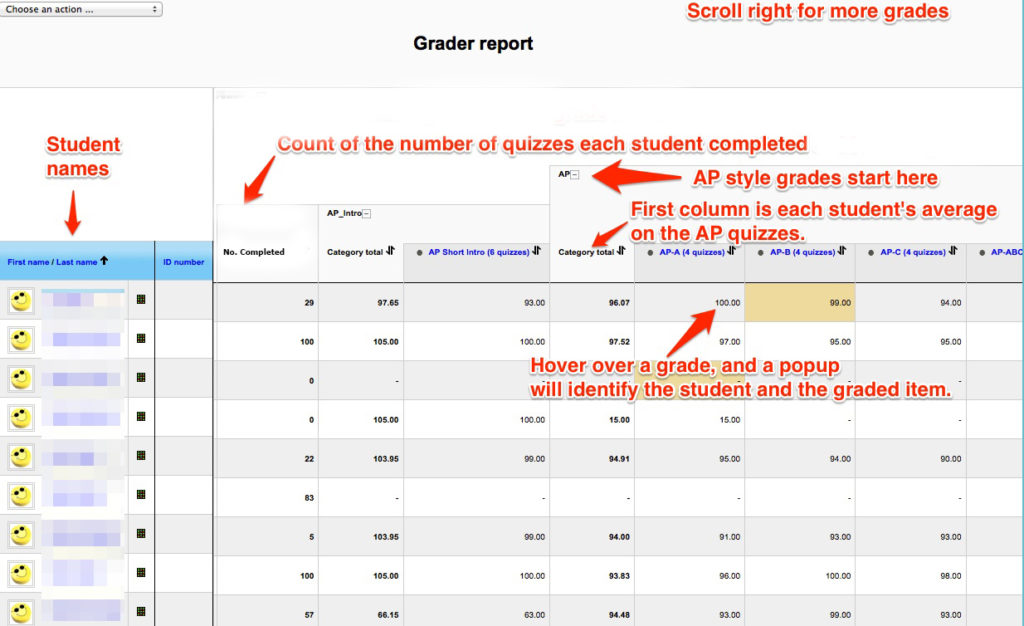Newsroom 101 uses the standard Moodle gradebook.
If these notes do not answer your questions, either contact us or do an internet search for "Moodle gradebook" plus your question.
To open the gradebook, click "Grades," which usually appears at the top of the page in Newsroom 101.
You can also find Grades in the dropdown menu beside your name (or initials) in the upper right corner of a page you are logged in to.
The figure below gives an overview of what the gradebook shows.
To the right of student names, Column 1 gives a count of the number of items a student completed. This number shows who has completed the assignments and gives you the quickest way to keep track of student work. No count will appear in this column until the student has made the 80% or 90% required by each quiz. This count is the most important thing in the gradebook.
Each topic in Newsroom 101 starts a new grade category in a row along the top of the gradebook:
- AP style,
- Grammar,
- Punctuation,
- Word Usage,
- Spelling,
- Dow Jones Tests,
- Pretest and
- Posttest.
Most of these have subcategories of smaller boxes inside the category box. Just look along the top of the gradebook for labels.
The gradebook scrolls to the right -- far to the right. Student names remain visible in the left column. You can scroll by swiping, by arrow keys, or by the slider -- a little gray bar at the bottom of the gradebook that appears once you start swiping the grades.
On a computer, if you hover over any grade, a popup identifies the student and the item. This popup tells you just what grade you are looking at, even when student names and quiz names are far away.
Because some categories contain a large number of grades, Newsroom 101 displays the average of all grades in a category first. That way, you can quickly see a student's average in a category, without having to scroll to the end. Such averages are rarely as useful as the total count of quizzes completed, as shown in Column 1.
Click to enlarge image. Use browser's back button to return.
Hide Sections of the Gradebook
Along the top of the gradebook you will see labels for each section of grades -- AP, Grammar, Punctuation, etc.
To the right of each label is a small box with a minus-sign in it. Click that and the corresponding group of grade columns will be hidden. Click again and they will reappear.
This function is helpful if you need to hide some grades so you can look at the grades to the far right of the gradebook.
If some grades mysteriously disappear, look to the top of the gradebook for the name of the grade category. If there is a little box with a plus in it, click there, and you grades will display again.
Choose an action
In the upper left of the gradebook, the "Grader Report" dropdown menu gives additional ways of viewing grades. These include:
View grades
The gradebook opens in the Grader report.
The User report shows all of one student's grades in a vertical list (see below). This is the view students see when they go to the gradebook.
Export grades
You can export grades to a spreadsheet on your computer. The Excel or Plain text formats are most often used. If you want to analyze student grades in detail, export them to a spreadsheet and work with them there. For details, see "How to Download Your Gradebook" under the Professors menu above.
The User Grade Report
To see all the grades of one student, select the User report:
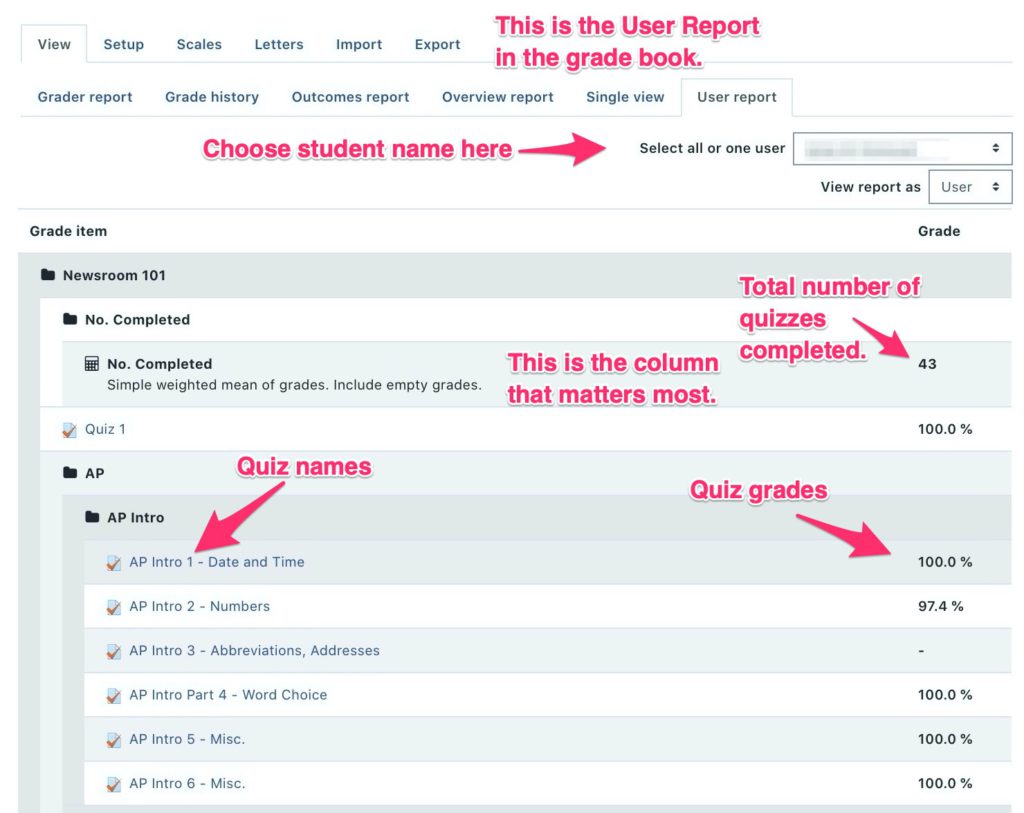
As you scroll down the User report, you see the rest of the grades with nested boxes framing each category.
Required Prerequisites
Most sections of Newsroom 101 present three or four quizzes, followed by a quiz named "Review" or "All," which contains a selection from the quizzes just completed.
Students cannot enter the Review quiz until they have completed each prerequisite to the required standard -- usually 90%.
So, if students say they can't open a Review quiz, tell them to check their grades on the prerequisite quizzes that immediately precede it.
Also, if you assign a selection of quizzes that includes a Review quiz, be sure to assign the prerequisites first.
Note on spelling of gradebook. Newsroom 101 is built on Moodle software which uses British spelling inside its code. Occasionally a word retains the British spelling in spite of our efforts to change it. As a result, "grade book" comes out as "gradebook" throughout the software, so we use that spelling.