How do I enroll in Newsroom 101?
Go here for help.
I forgot my password, or my password does not work.
- Go here for help.
I am having trouble logging in
- Make SURE you are trying to log into the right section.
- Start from Find Your Section on newsroom101.net
- Use your email address as your username. That will always work.
- Use the email address you signed up with.
- Did you sign up with a different one? Use it.
- Type your password in a text editing program where you can see it.
- This helps you overcome problems with:
- typing the password,
- erratic keyboards, and
- auto-fill.
- Copy and paste your password into the password field on the login page.
- This helps you overcome problems with:
Sometimes your email server blocks our password reset email, or sends it to the spam or trash folders in your email program. We don't have any influence over that. Look in your email, including in the spam and trash folders, for a message with a subject line beginning "Access Reset Request..."
It's asking me to pay again, but I've already paid.
The system will ask you to pay again if:
- You are trying to log into the wrong section, OR
- You are trying to log in with the wrong username.
First, find the right section. Go to our home page at newsroom101.net.
- Choose Find Your Section.
- Click on your section in the resulting list.
- Do not use a bookmark.
- Make sure you are in the right section.
Log in with:
- username: your email address in lower case -- the email you signed up with
- password: the password you created
For the username, you can always log in with the email address you signed up with.
One other situation:
- Once in a while, students unintentionally create two accounts, using different email addresses, and pay for one of them but not the other.
- They can log in using the paid account. If they log in using the other email as username, they will be asked to pay again.
- If this happens to you, just find which email address you signed up with, and use it.
- If you can't figure this out, just send us a Contact form explaining the situation, and we will help.
Paypal rejects my credit card.
Is your credit/debit card is being rejected by PayPal with the message "The card you entered cannot be used for this payment. Please enter a different credit or debit card number"?
This rare problem is between you and Paypal, and Newsroom 101 can't help.
Try the following, and, if they do not succeed, use the link below to contact Paypal customer service.
- Your card is associated with a specific PayPal account, and you're not logging in with that particular account.
- Log in with the account your card is associated with.
- Your card was associated with a PayPal account that has since been closed.
- Use a different card.
- You've linked the card to a PayPal account, but have not yet confirmed it.
- You cannot use that card till the account is confirmed.
- You've exceeded your card limit with the PayPal system.
- Your email address is raising a red flag in PayPal's system.
- Your browser is not accepting cookies.
- You should clear any existing cookies and try again.
If these steps fail, contact Paypal customer service.
I dropped the course and want a refund.
Just ask. -- Ask us, not Paypal.
Send us a Contact form (see the top menus) that includes the name of your course.
We will instruct Paypal to issue a refund. It will go to the credit card you paid with. The refund usually comes immediately, though it can take a day or two.
Details:
We will issue a full refund if you drop the course during the first three weeks, except if you:
- complete a quarter or more of the units.
- enroll less than 30 days from the end of a course requiring Newsroom 101.
- have received a refund before.
Persons who enroll in Newsroom 101 on their own, not in conjunction with a course, are not eligible for a refund.
I enrolled in the wrong course and need to transfer.
We can transfer your enrollment, but, for technical reasons, we cannot transfer your grades.
- If you completed only a few quizzes, this is not much of a problem.
- If you completed many quizzes, talk to your teacher first.
We can transfer your enrollment and send your teacher a copy of the grades you completed in the "wrong" section.
- This is inconvenient for everyone, but it is the best we can do.
I paid for two sections by mistake and need a refund for one of them.
Just send us a Contact form that clearly identifies which course you need to STAY in and which course you need to DROP.
We will need a moment to make a technical adjustment to preserve your account, then we will issue a refund for the course you accidentally enrolled in.
My computer kicked me out of the Pretest or Posttest. How do I finish?
You may repeat the Pretest or Posttest, but only your first answer to each question will be recorded. Answering a question again will not replace the first answer.
The gradebook is not showing the work I completed.
To see your grades, log in to your course and click "Grades." This will open a "User Report" that shows your grades in a vertical list.
The first entry in the gradebook shows the total number of quizzes you have completed to the required standard.
Regular quizzes get counted when you make at least 90 on them. Quizzes marked "review" or "all" get counted when you make at least 80 on them.
Check your quiz scores. Bring a quiz up to the required standard, and it will be added to the count.
I can't open a review quiz.
Most quizzes marked "review" or "all" have prerequisites. These are clearly marked.
In order to take the review quiz, you must first complete the prerequisite quizzes with a score of 90 or higher.
In the gradebook, check your scores on the prerequisite quizzes. Bring them all up to 90 or higher, and the review quiz will become available.
I received a weird error message.
Carefully take a screenshot or copy the message. Send it to us.
Tell us exactly what you were doing, and where, when the message appears.
We'll do our best to help.
I'm having other problems.
Try these general problem-solving steps:
- Restart your computer. (This is the first thing to try.) Make sure your browser and operating system are up to date.
- Change to a different browser (Firefox, Chrome, Safari, Edge, etc.)
- Try a different computer. (Computers sometimes save or "cache" information that can interfere.)
- Find out if others in your section are having such problems.
- If not, keep looking for what you might be doing to cause the problem.
- Use the problem-solving skills you will need to work in journalism.
- Ask your teacher to check whether other students are successfully completing the parts of the course you are having problems with.
- If so, Newsroom 101 is working properly.
- Log in from a friend's computer. If that works, then the problem is with your computer.
- Log in from a different location, to find out whether the problem is with your local network or wifi.
- Log in with a phone using cellular data (not wifi). If that works, then the problem is with the network your wifi is on.
- Google your specific problem, including any error message you received, to see if this is a known problem with online help.
- If these suggestions do not help, send us a Contact form telling:
- what you were doing, and where, when you had the problem, and
- describe the problem as best you can.
- Send a screen shot if it is relevant.
- We will do our best to help.
- When the problem is local, there is a limit to what we can do. But we can at least try to cheer you up with dumb jokes, such as attaching a mug of hot chocolate.